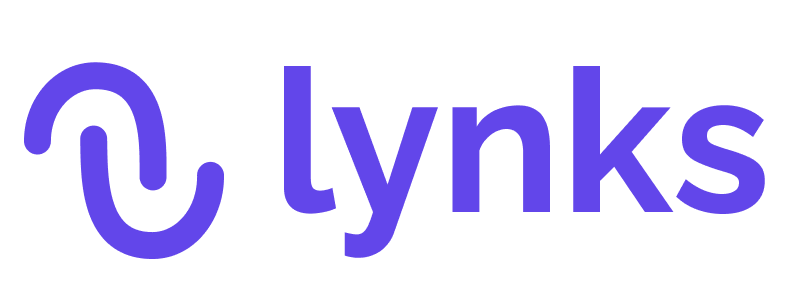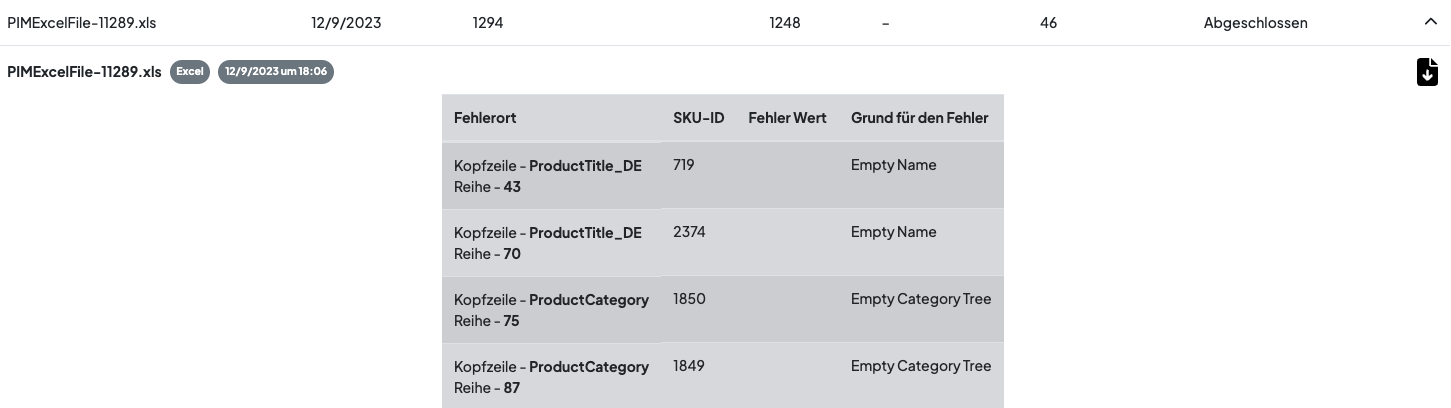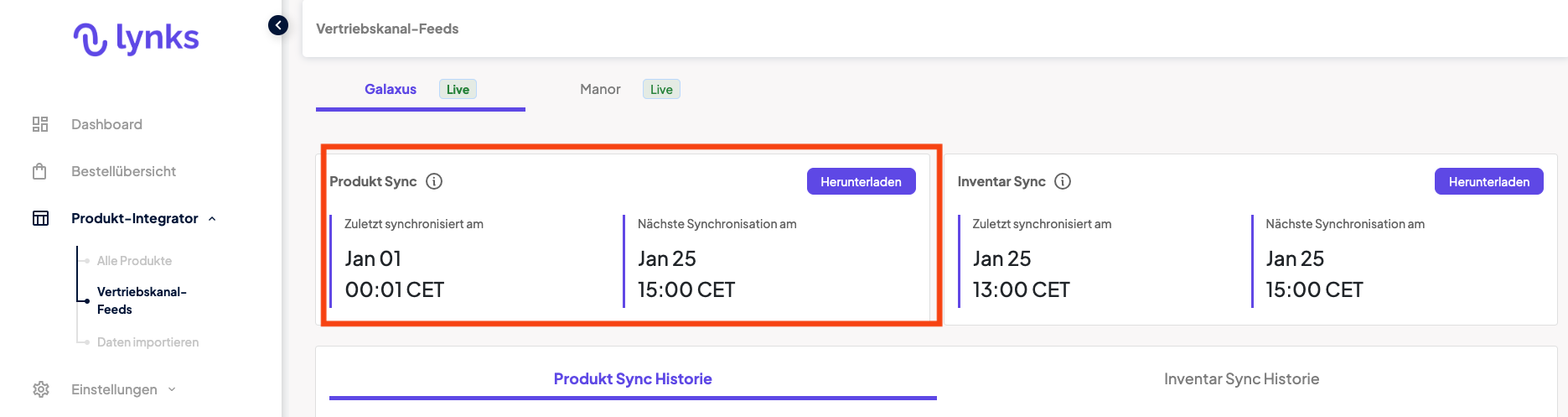Step 5: Checking your import
How to check if your import has worked and if your data has been correctly transmitted to the sales channels
- Once the import is completed, you can see the number of products which were created, updated and also in some cases, ignored.
For the ignored rows, click on the history to check the list of rows that were ignored and why. You can see the row number and the column name in the file to track the error records. In order to import these products, make sure you make the required changes in the file before you import again.
For example, in the case below: include the Name and Category for these four products before doing another import: - Galaxus: Every hour your product data will be synced and exported to Galaxus. Check the sync status in Product-Integrator > Sales Channel Feeds after the next full hour. You can see the number of products exported to Galaxus and you can download the export to check what has been sent to Galaxus. You can also check the quantity on stock data by downloading the inventory sync.
Please note that it sometimes might take a couple of days until new products are created and published on Galaxus.
Manor: Check in Mirakl directly. New products first go to the catalogue before being published. They need to get validated by Manor first. Let your Manor partner know that you've uploaded new products so they can speed up the process. Please also note that the quantity on stock and price first appear once the products have been validated.