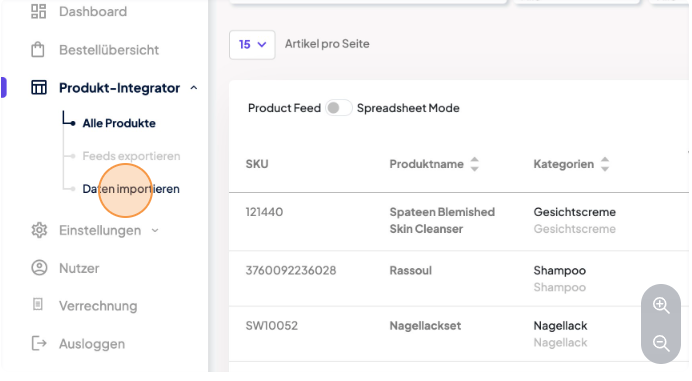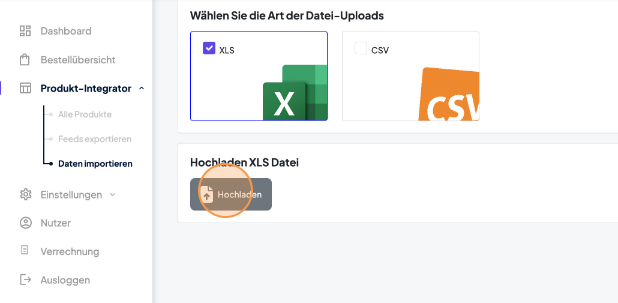Step 2: Importing data file
This is how you import your product data file:
1. From the side navigation bar, go to Produkt-Integrator > Import Data
2. Select your file format, click on "Upload" and select your data file
3. Select if you have newly added products to upload, if you only want to adjust existing products or if you want to do both.
4. Select the attribute column strategy.
a) Single column strategy:
In this approach, each unique specification (attribute) has a dedicated column, and the corresponding SKU values are filled in the respective rows. If a SKU does not have a particular specification, the cell remains blank.
| SKU | Color | Size | Weight |
|---|---|---|---|
| SKU1 | Red | 12 | |
| SKU2 | 16 | 50 |
b) Multi column strategy:
This method organizes specifications using key-value pairs, where each specification is divided into two columns: one for the attribute name (Key) and one for its corresponding value.
| SKU | Specification Key1 | Specification Value1 | Specification Key2 | Specification Value2 |
| SKU1 | Color | Red | Size | 12 |
| SKU2 | Size | 16 | Weight | 50 |
Best for: When specifications vary significantly between SKUs, allowing a more flexible structure.
4. Upload your file.
5. Map your attributes (i.e. your column headers) to the right keys. Go to Step 3: Mapping your attributes to find out how to do that.